My CS2 FPS Optimization Journey: From Lag to Pro-Level Performance
Master CS2's FPS optimization and hardware tweaks for smooth, responsive gameplay, boosting your competitive edge in 2025's demanding environment.
I've been grinding Counter-Strike 2 since its release, and let me tell you - nothing kills your competitive edge faster than stuttering gameplay. After countless frustrating premier matches where my performance tanked due to technical issues, I finally cracked the code to smooth, responsive gameplay in 2025.
FPS (frames per second) is absolutely critical in CS2. It's not just a number - it's the difference between landing that crucial AWP shot or missing by milliseconds. I remember this one match on Mirage where I was holding mid with an AWP, and my game stuttered right as an enemy peeked. That split-second freeze cost us the round and ultimately the match.
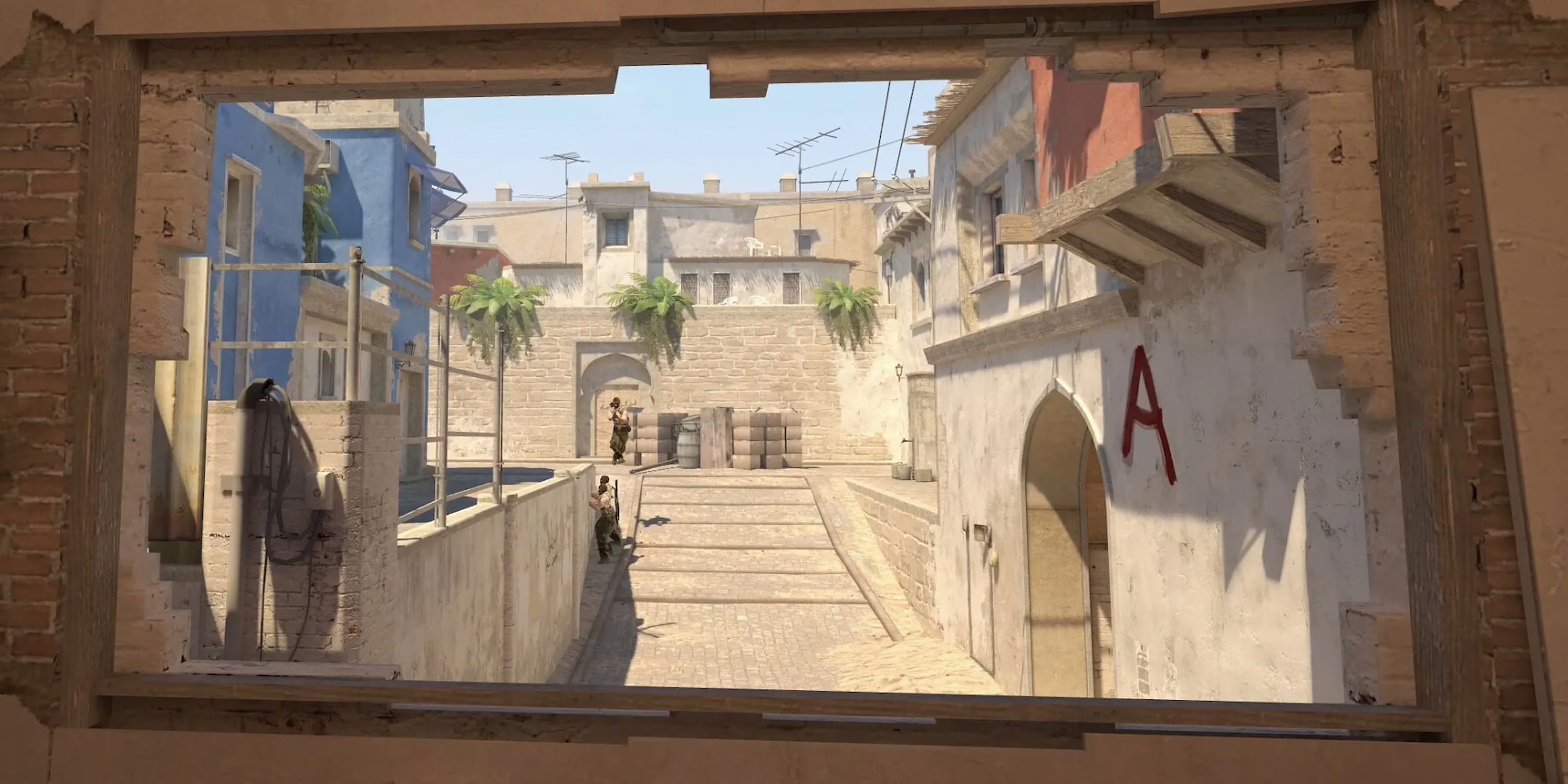
The Hardware Reality
The truth about CS2 in 2025 is that it's become much more demanding than its predecessor. While CS:GO was primarily CPU-dependent, CS2 puts significant strain on both your processor AND graphics card.
I used to think I could get away with my older GPU since 'Counter-Strike doesn't need much graphics power,' but boy was I wrong! Dataminers have confirmed what I experienced firsthand - CS2's dependency on GPUs has increased dramatically. Higher-end cards consistently deliver 5-10% more frames than budget options.
But here's the thing - not everyone (including me) can drop $1000+ on the latest hardware. I'm still running my trusty setup from 2023, and with some tweaking, I've managed to squeeze out impressive performance.
Console Commands That Saved My Game
The console in CS2 is like a secret weapon for performance optimization. To access it:
-
Hit Settings from main menu
-
Open the Game tab
-
Enable Developer Console
-
Press ~ or ` to open it in-game
These are my go-to commands that boosted my FPS significantly:
fps_max 0 (removes FPS cap)
r_dynamic 0 (disables dynamic lighting)
cl_disablehtmlmotd 1 (disables server messages)
r_drawparticles 0 (reduces particle effects)
mat_queue_mode 2 (optimizes multi-core rendering)
Sometimes I'll toggle some of these off for specific scenarios - like when I'm playing more casually with friends and want the game to look prettier. It's all about finding your personal balance between performance and visuals.
Autoexec: The Game-Changer
I got tired of inputting commands every time I launched the game, so I created an autoexec file. It's been a complete game-changer! Here's how you can set one up:
-
Navigate to your Steam Library
-
Right-click CS2 → Manage → Browse Local Files
-
Find and open the CFG folder
-
Create a new document named "autoexec.cfg"
-
Delete the .txt extension
-
Add all your performance commands
-
Save and close
-
Return to Steam, right-click CS2 → Properties
-
Add "+exec autoexec.cfg" to launch options
Now my optimal settings load automatically every time I start the game! 🎮
My Video Settings Sweet Spot
After countless hours of testing different configurations, I've found my personal sweet spot for video settings:
| Setting | Value |
|---|---|
| Global Shadow Quality | Low |
| Model/Texture Detail | Medium |
| Texture Filtering | Bilinear |
| Shader Detail | Low |
| Particle Detail | Low |
| Multicore Rendering | Enabled |
| MSAA | Disabled |
| FXAA | Disabled |
| Vertical Sync | Disabled |
| Motion Blur | Disabled |
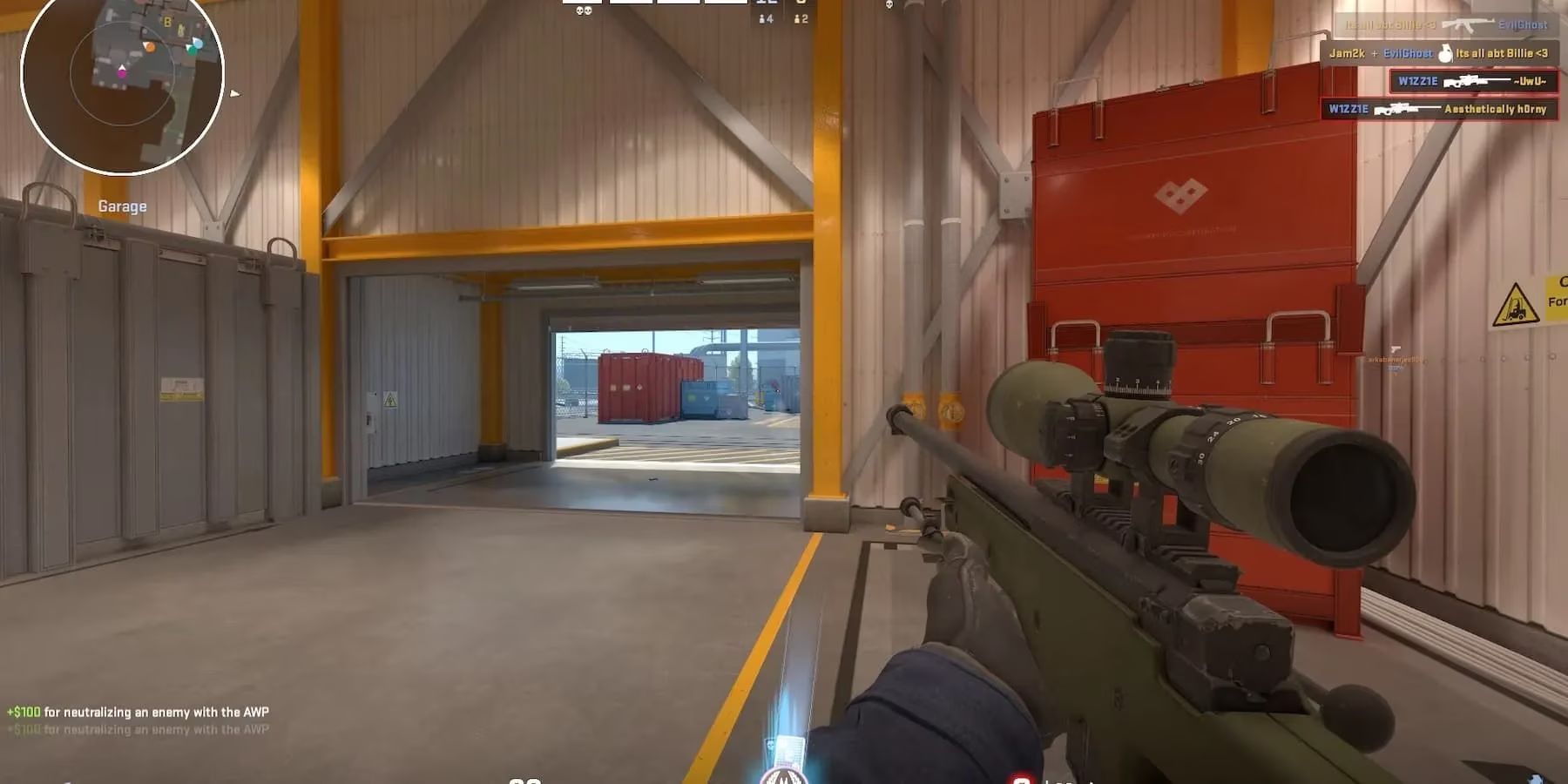
Beyond In-Game Optimization
Something many players overlook is system-level optimization. I close all unnecessary background applications before playing - especially browser tabs and Discord (I just use the mobile app instead). I've also set CS2 to high priority in Task Manager, which gives it preferential access to system resources.
Windows Game Mode has improved significantly in 2025, so I keep that enabled. And don't forget about your graphics drivers! I update mine monthly, as each new release seems to bring specific optimizations for popular games like CS2.
My Personal Results
After implementing all these changes, my FPS jumped from an inconsistent 110-140 to a rock-solid 240+ on my mid-range system. The difference in gameplay feel is night and day. My reaction times improved, spray patterns became more manageable, and my overall confidence increased dramatically.
Last week, I finally reached Global Elite after being stuck at Supreme for months. While skill development played a role, I'm convinced the technical improvements gave me the edge I needed.
Looking Forward: The Future of CS2 Performance
I believe we're approaching an interesting crossroads with CS2 optimization in late 2025. Valve seems to be focusing more on graphical fidelity with each update, which is great for screenshots but challenging for competitive players prioritizing performance.
Personally, I'm hoping they'll introduce a more robust competitive visual preset that strips away unnecessary eye candy while preserving critical visual information. Until then, I'll keep tweaking my setup and sharing what works with my community.
What's your CS2 setup like? Have you found any magical commands or settings I missed? The optimization journey never really ends - it just evolves with each update. See you in the server! 😎